Ever came across a picture on Facebook where it didn’t seem right, and you wanted to look it up? Well, that’s where you need a reverse image search!
You must know about image search on a search engine. You type in a word or phrase, and it shows hundreds of photos.
But sometimes, we have to search by image.
Do you know according to Google Trends, the term ‘Search by image’ was googled 60-80% in 2020?
Whether you are on your phone or desktop, you can use search engines for reverse image search. And if you are into research works, or solving a crime online, then this is something you should know.
People often use this tactic to catch catfish accounts. You know how things are nowadays!
So, let me show you how to do a reverse image search on different search engines.
Google Reverse Image Search on PC
If you are on a desktop, reverse image lookup is easy-peasy. Just follow the steps below.
Step 1: Open Google.com, and in the upper right corner, you will find ‘images’. Click on it.
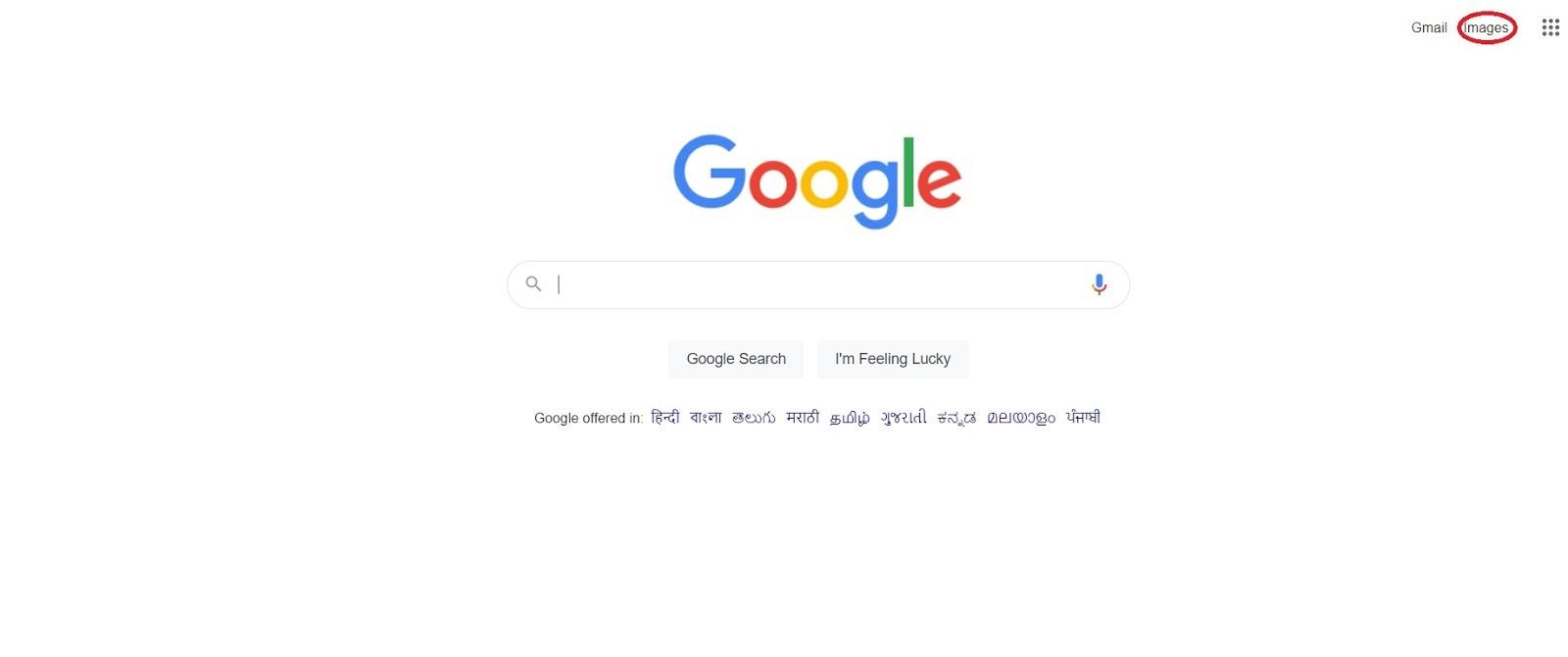
Step 2: The IMAGE SEARCH page will open up. You will find a symbol for the camera in the search bar. If you hover the cursor over it, it will show the words ‘Search by Image’. Click on it.
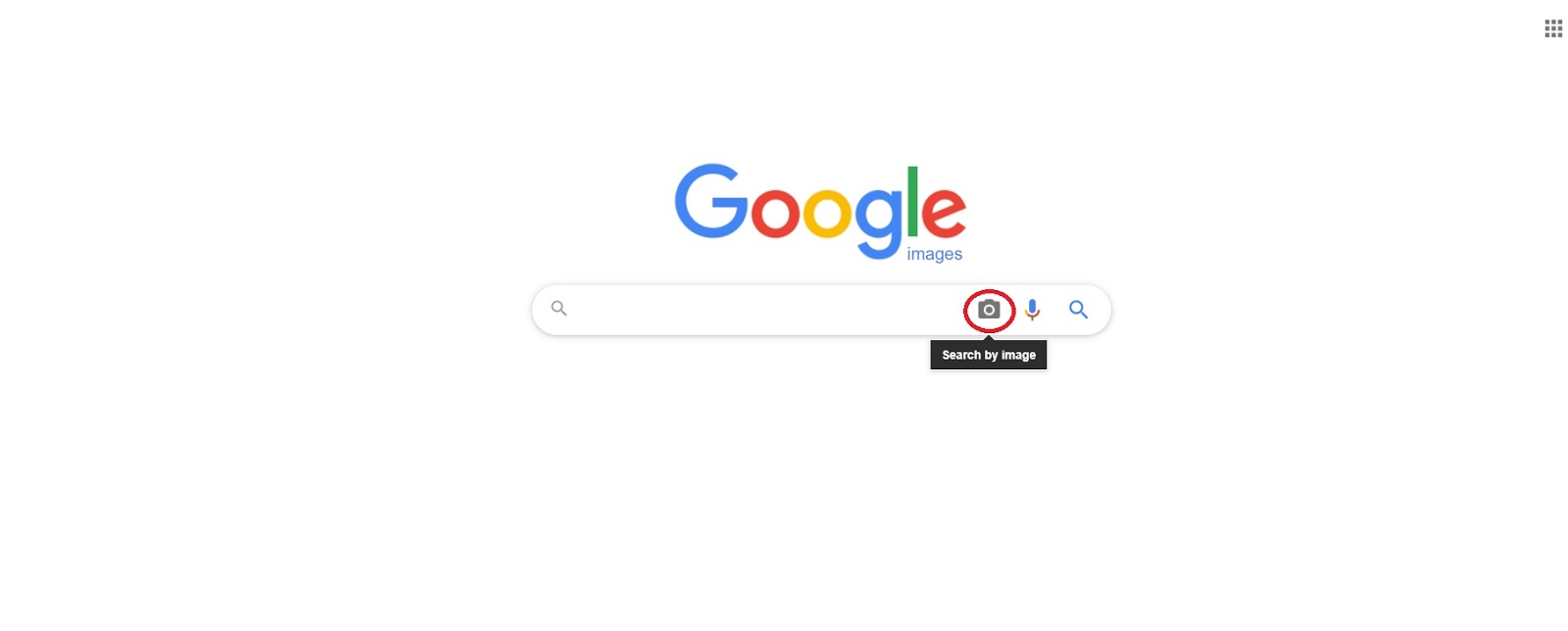
Step 3: The Reverse Image Search on the Google screen will show up. You can either upload an image or use an image URL. After you have added the picture and click on Search by Image.
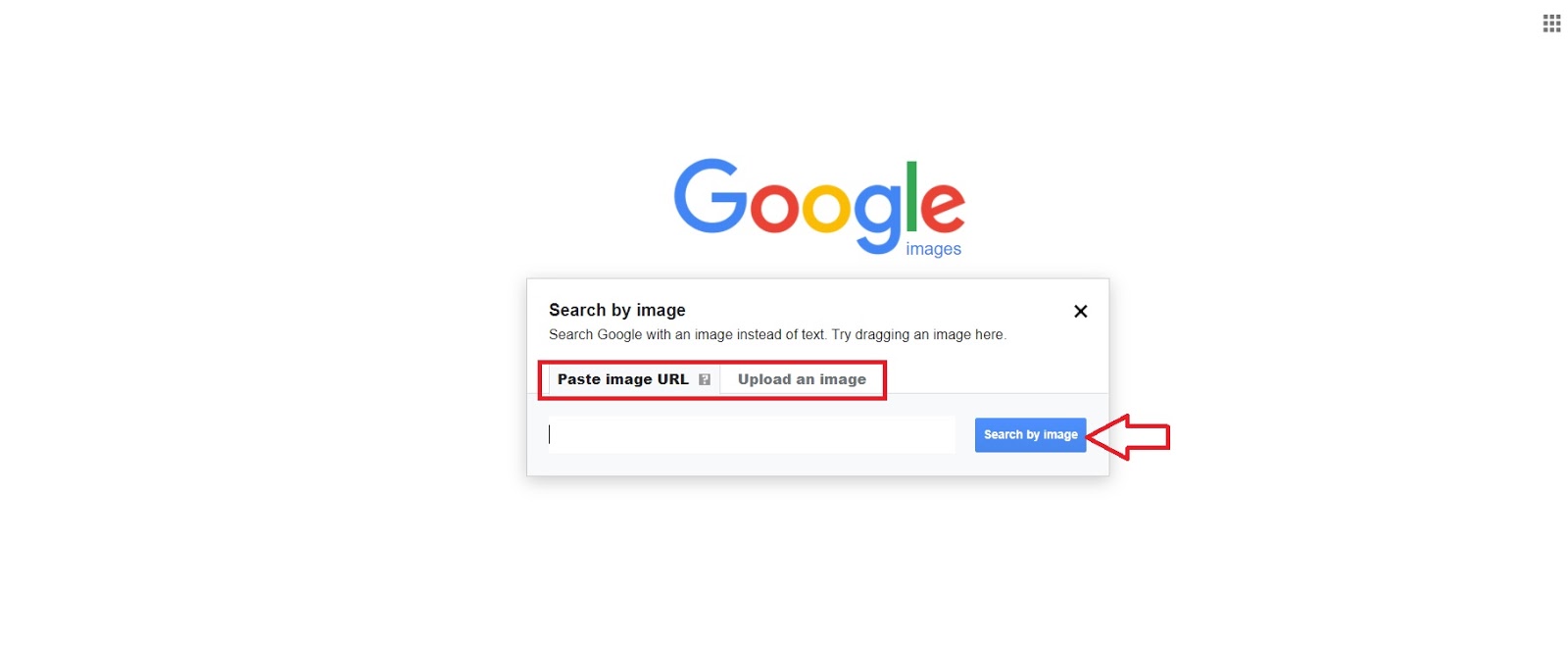
Google Reverse Image Search on Phone
When you need to lookup pictures on your phone, it has some additional steps. Follow the steps below to learn:
Step 1: I understand that you may be used to using the Google Search Engine app. However, here you need to use google chrome instead. If you do not have the Chrome app, you may download it for Android or iOS from the play store.
Don’t wish to download the chrome app? No problem, you may use any browser you want. Add images.google.com in the URL bar and search.
Step 2: The Google images screen will show up. But in the phone version, you may not find the camera symbol. So, you need to go to the settings and activate the desktop version.
Step 3: Once you get the desktop version, you will find the camera symbol. It will be in the search bar. Click on it, and you can follow the same steps mentioned in the desktop version.
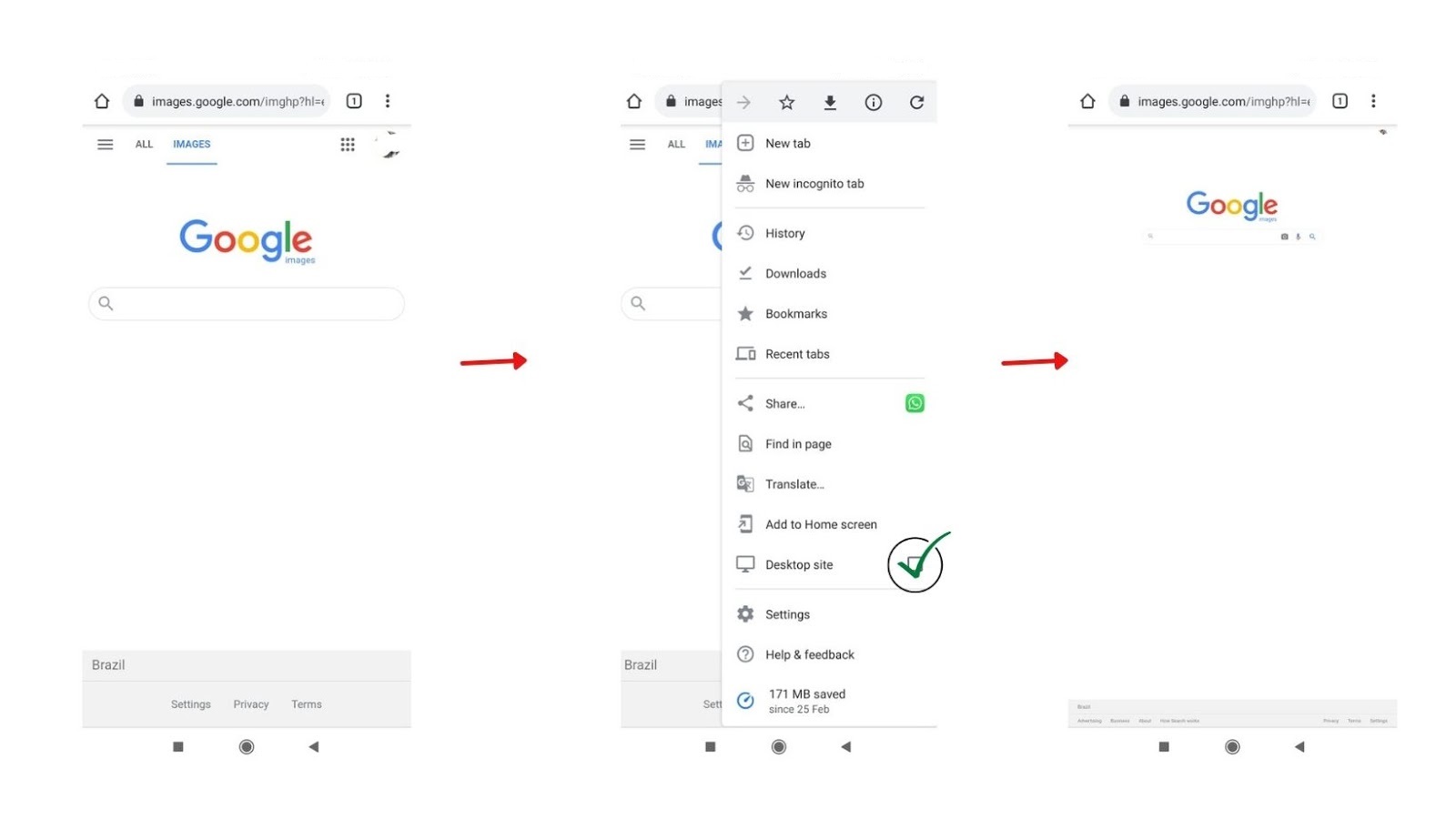
If you use the Google Search Engine app often, you must have come across the Google Lens. You can do google reverse image search in Google Lens as well.
Microsoft Bing Visual Search
Bing may not be as popular as its competitor Google, but people still use it. According to a study on Statista, in February 2021, Bing captured 6.7 percent of the global search market. Although, yes, Google was leading with 86.6 percent.
So, yes, a good number of people use the Microsoft Bing app and the search engine.
The reverse image search in Bing is as easy as Google. The plus point with this is you can directly click a picture and search it on Bing.
For example, you are stuck on a maths problem and need some hint on solving it. Just click a picture of the sum and search it. I am sure you will get some information! Just ensure no one else knows about it 😉
Microsoft Bing Reverse Image Search
Now when you are using Microsoft Bing, you can do a reverse image search in two ways. You may use the search engine directly from the browser. Or you may download the Microsoft Bing app.
I would suggest you go for the app.
Let me start with the search engine on a browser. You may use Chrome, which I know you use a lot. So, follow the steps below.
Bing Search Engine Through Chrome
Step 1: Click here, and the Bing Visual search window will open. Alternatively, you can search Bing Visual Search in Google. You will end up with this screen below.
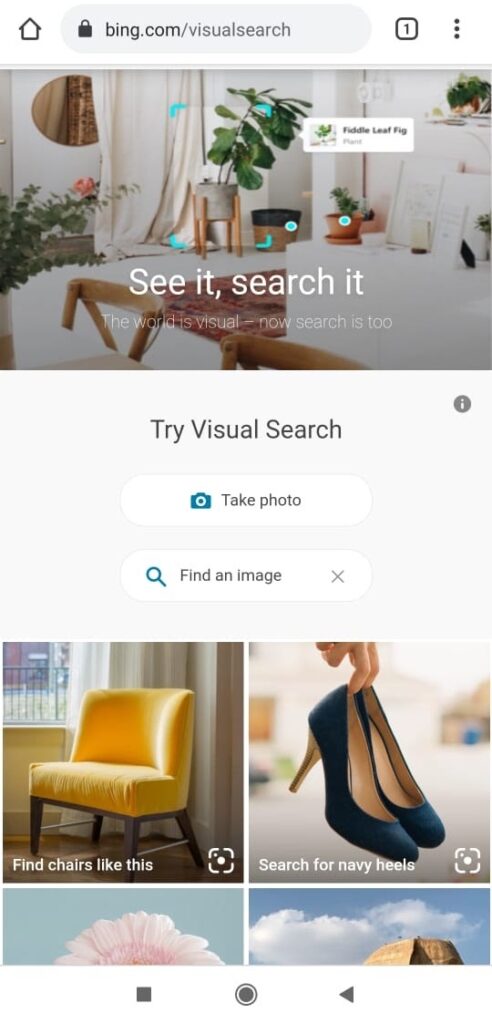
If you are using a smartphone, you will see this screen. But if you are on a desktop, you will get additional options to drag the image, search by image URL, and more.
Click on the ‘Take Photo’ tab on the screen.
Step 2: Once you click on it, your phone may ask for permission.
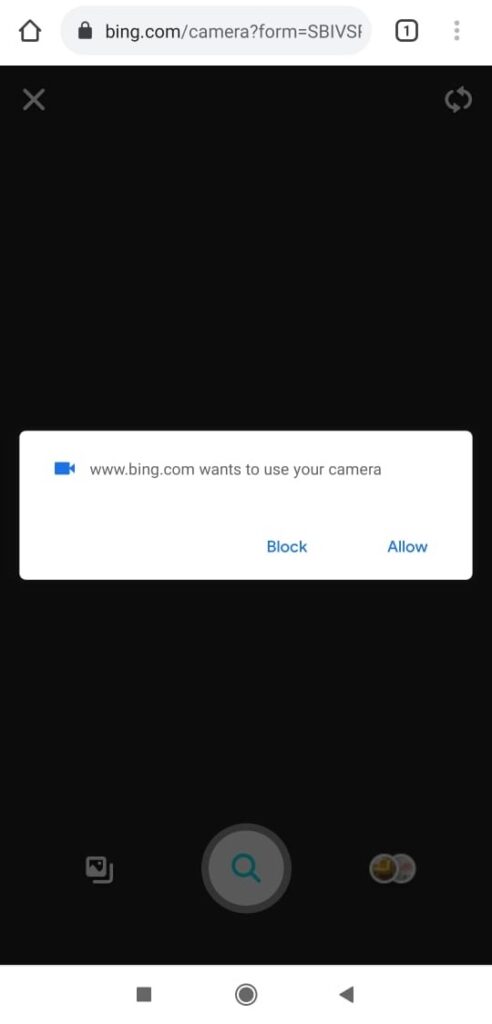
You will have to allow bing to use your camera, or else it would not allow using the other options. After allowing the app, you are free to take a photo and search for similar images online.
Step 3: If you look below, you will find the gallery symbol. You need to click on it.

Step 4: Your phone’s gallery will show up with all the pictures. You need to click on the image you wish to search. On the upper corner, you will get two options – Camera and Browse.
With the camera option, you may click images, and the browse button will open your Google drive. So, if you have a picture there, you can use it from Google drive.
After you select the image, you can do the reverse image search using the Bing search engine.
Microsoft Bing App Visual Search
For this, you will require the Microsoft Bing App (Obviously!). So, download accordingly for your Android or iOS phone. Next, follow the steps below for the reverse image search on the Bing app.
Step 1: Open the Microsoft Bing App. The first screen will be your search engine page. It looks similar to the Google one.
Here is a picture.
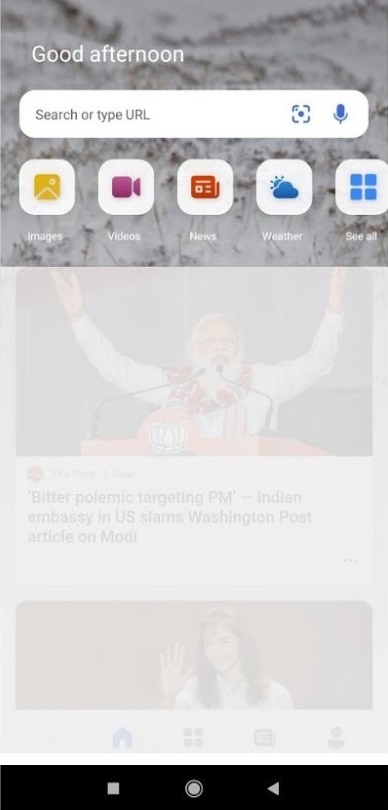
Step 2: You have to click on the lens symbol in the search bar. It will open your camera just like using Bing on a browser.
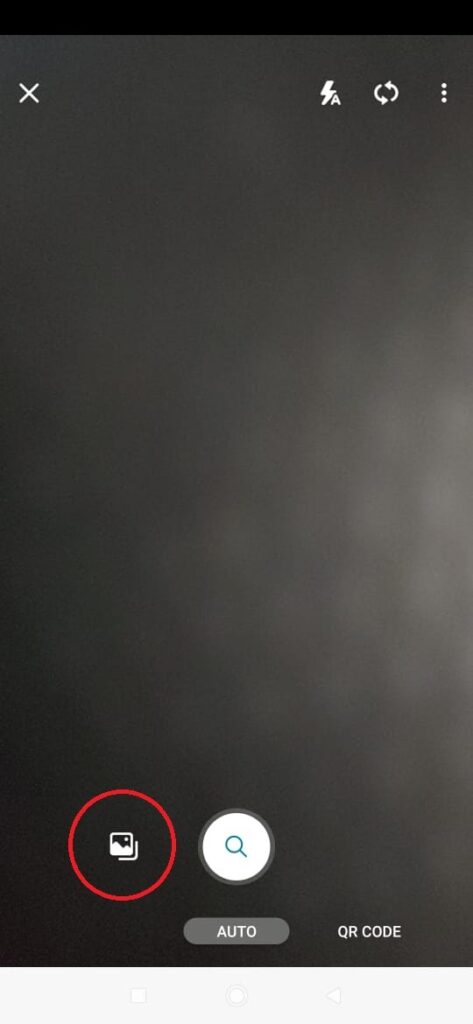
Step 3: Click on the gallery symbol, and your phone’s gallery will open. After that, you have to select the image you wish to reverse search. Click on the search button!
Reverse Image Search Engines
When you are in a hurry and need to do reverse image search quickly, you may rely on Image search engines. These are search engines to look up images. However, not all of them are accessible through a browser or smartphone.
Here are some of them:
- TinEye is one of the notable image search engines. To date, TinEye has crawled over 46 billion pictures on the world wide web. You may upload, paste or enter the image URL for the image search.
- Duplichecker.com’s similar image finder is great for looking up images if you are on the go. Not only it presents the images, but it also provides additional details about them.
- Yandex.com’s images section has the search by image option. After opening it, click on the camera button on the search bar. You may select a file or use an image URL for the reverse image search.
There are several apps for looking up pictures as well. If you are an investigative journalist dealing with cybercrimes, then you need to have such apps on your phone.
CamFind, Google Lens, Veracity, and more are a few popular ones. They deliver impressive results similar to image searches on Google or Bing. So, if you need to investigate catfish accounts, or find the source of any meme, then go for reverse image search.
Frequently Asked Questions (FAQ)
1. What happens when you perform a reverse image search?
The reverse image search helps you search by image. Instead of typing a phrase in the search bar, you upload a picture or use an Image URL. After you upload the picture, it will show similar images.
For example, if you upload a picture of the confused cat and angry lady meme image, it will show similar memes. So, you will get all the memes that are doing rounds on the internet. Moreover, if you wish to find out who was the first person to upload this revolutionary image, you can get the details.
2. Can I use screenshots for reverse image search?
Yes, the screenshot is also an image. But you have to crop the image if there are any other pictures on it. It will help the search engine learn about the specific image to find.
For example, you have a Facebook profile screenshot. You may crop to highlight the profile picture. If you do not do that, the search engine will show random Facebook profile images.
3. How accurate is Google’s reverse image?
When you search by picture, it will show all the similar images it finds on the webs. You will find pages after pages with pictures. So, it is not as accurate as you may want.
4. Can you reverse image search on an Android phone?
As mentioned above, you can easily search by image on android phones. You may either use image search apps or use search engines on a browser.
5. Which is the best reverse image search?
Google is the best among all the search engines as it has a huge database. Moreover, it will allow you to refine your search. You can search by publisher, date, and more options using the Google reverse image search.
Ready to do a Reverse Image Search?
Reverse image search is all about searching by image. Instead of searching using words, we use pictures. This method helps to find similar images with their details. You may use this method to find out any cat-fish accounts or find any product online.
The reverse image search is often used by researchers, journalists, and police to find different images. For example, for removing a viral offensive image, the cybercrime branch will use it to find all the similar images.
Google and other search engines also show images from social networking websites. So, if you want to find the history of any image, try reverse image search.
You may use any of the methods mentioned above. And don’t forget to share which method you liked the most in the comment section.

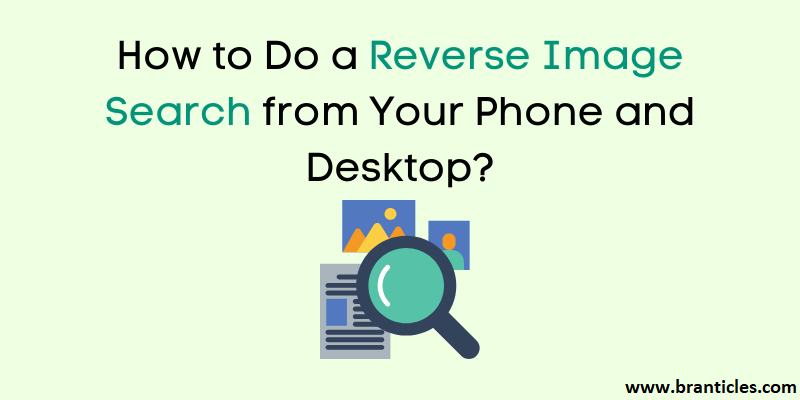
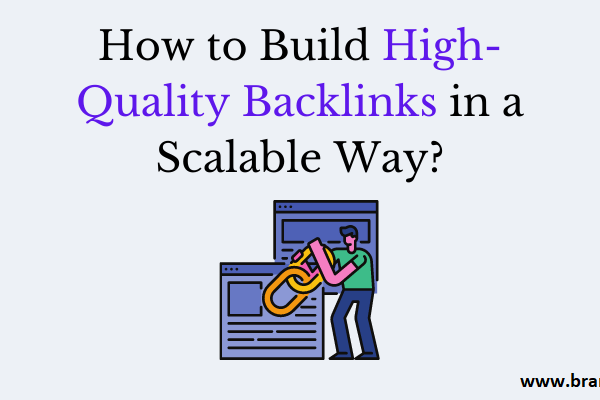
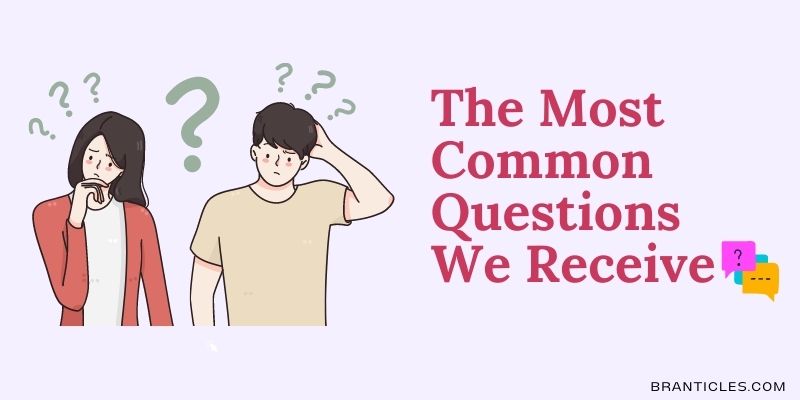
buy domperidone online cheap – domperidone sale buy generic flexeril